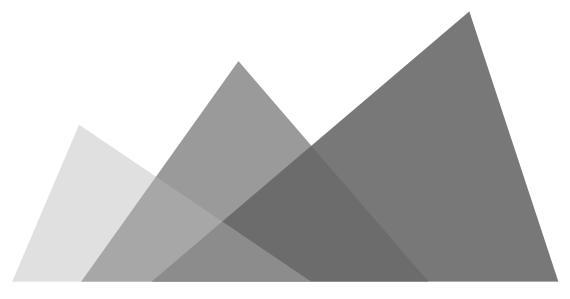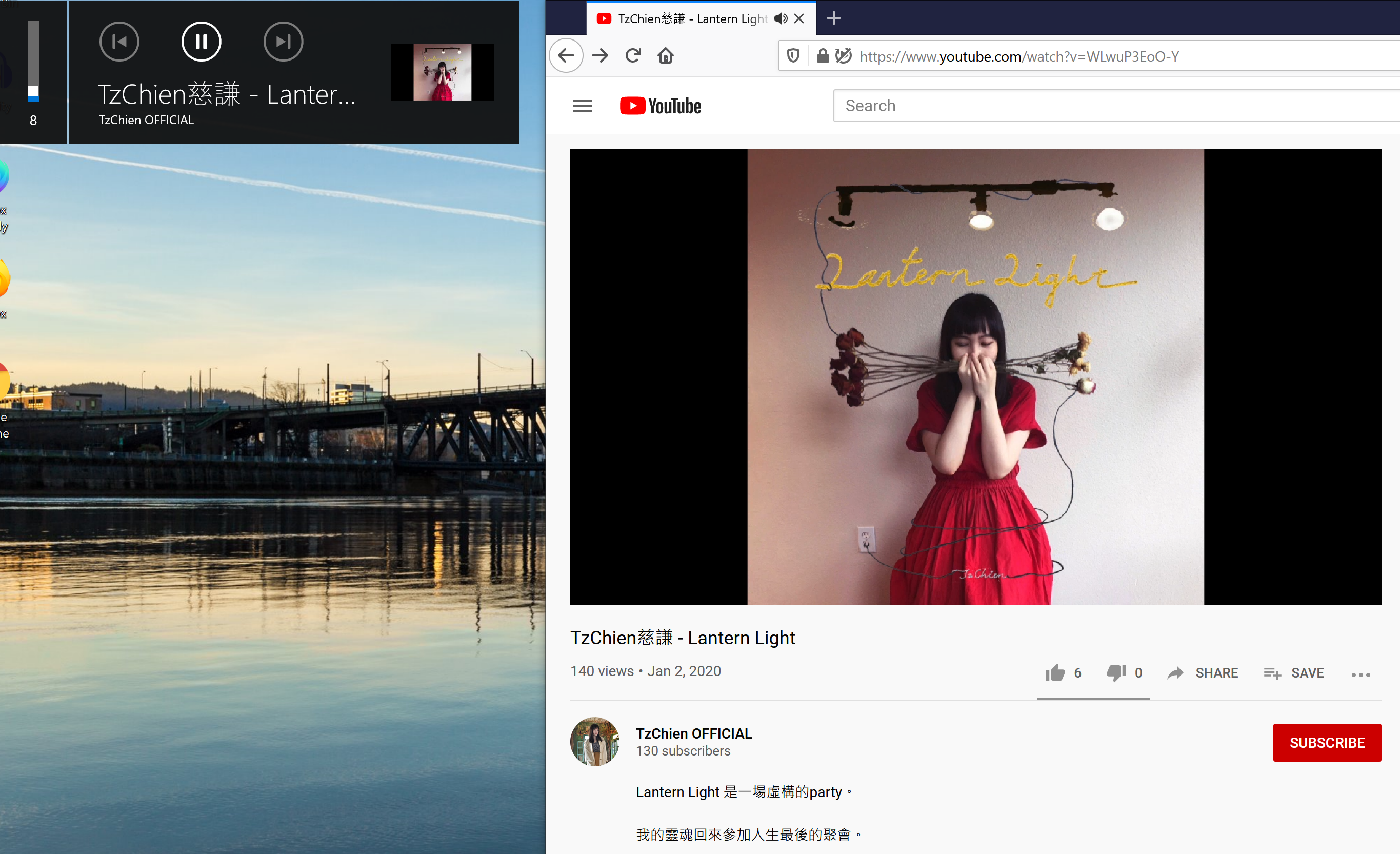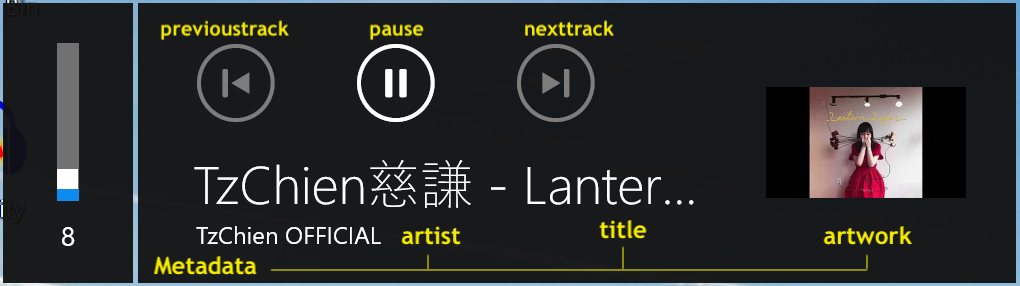Media Session API will be enabled in Firefox soon!
Media Session API
What is Media Session API
The media-session API is a set of API to interact with the media-control panel on different platforms. Those APIs allow developers to customize the media control within a webpage. The object being controlled (or customized) is named media-session. One media-session per page.
In breif, those APIs allow developers to
- customize the media metadata on the platform UI
- get the signals sent from the physical hardware media-key, or the virtual media-key on the platform UI
- set the playback state and position state on the platform UI
The platform UI interfaces
On Windows
On Windows, the virtual platform UI shows when the volume keys are pressed. (Code reference is here)
On Ubuntu (or Other Linux Platforms)
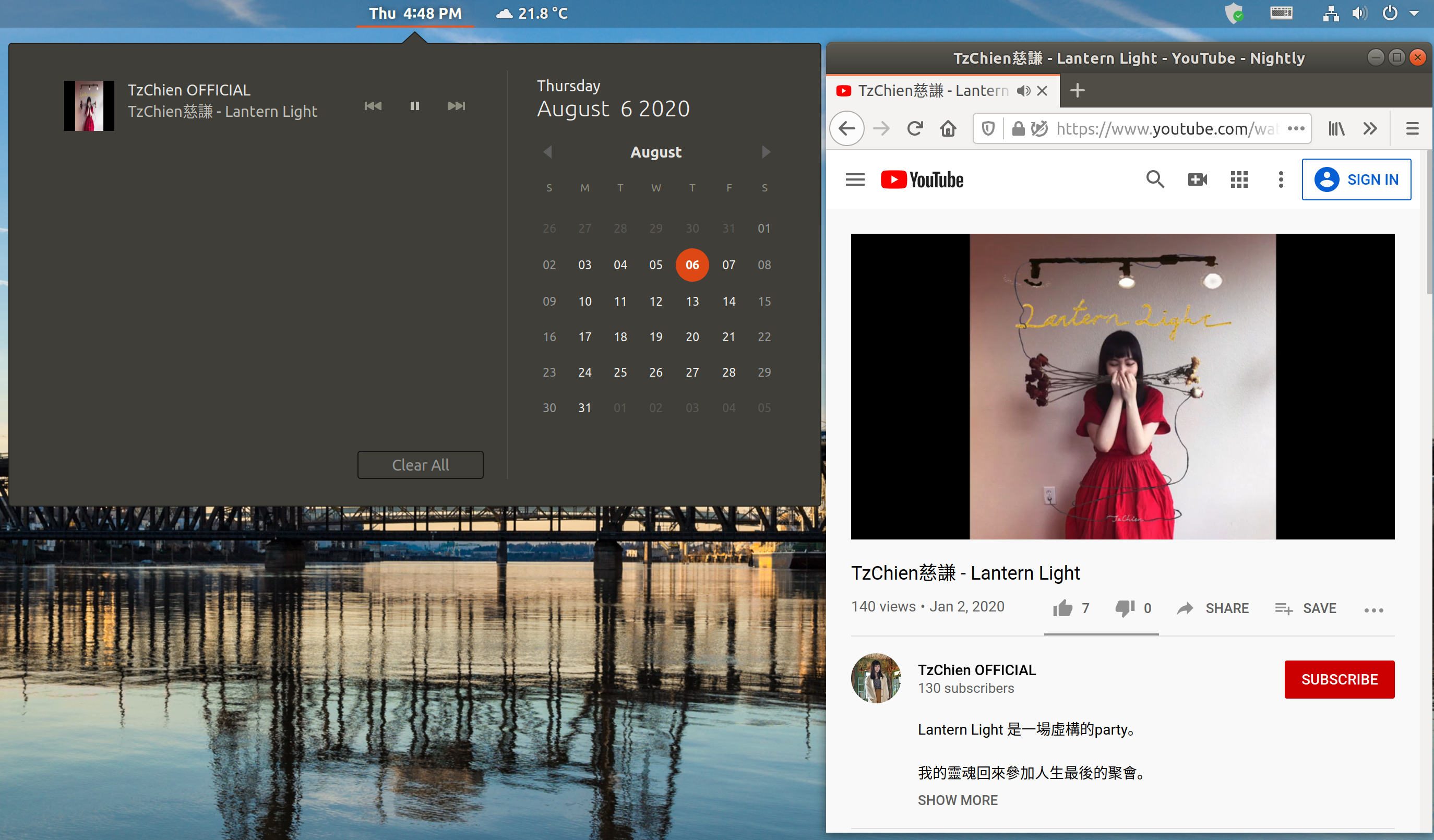
On Ubuntu, the virtual platform UI is embedded in the notification bar. Other Linux platforms may place the virtual platform UI in a similar way.
Since the media-session API is implemented by following the Media Player Remote Interfacing Specification (MPRIS), the third-party application is able to get those media-session information as well. That means some desktop extensions (e.g., Gnome/KDE extension) have a way to customize the UI by their needs. (Code reference is here)
Next/Previous Track Buttons
You may notice that the prvious track and the next track buttons are disabled in above figures.
By default, only play, pause, and stop are enabled. the prvious track and the next track are only enabled when developers request to use those buttons, by setting their corresponding button-press handlers.
Youtube set those handlers when the video is put into a list.
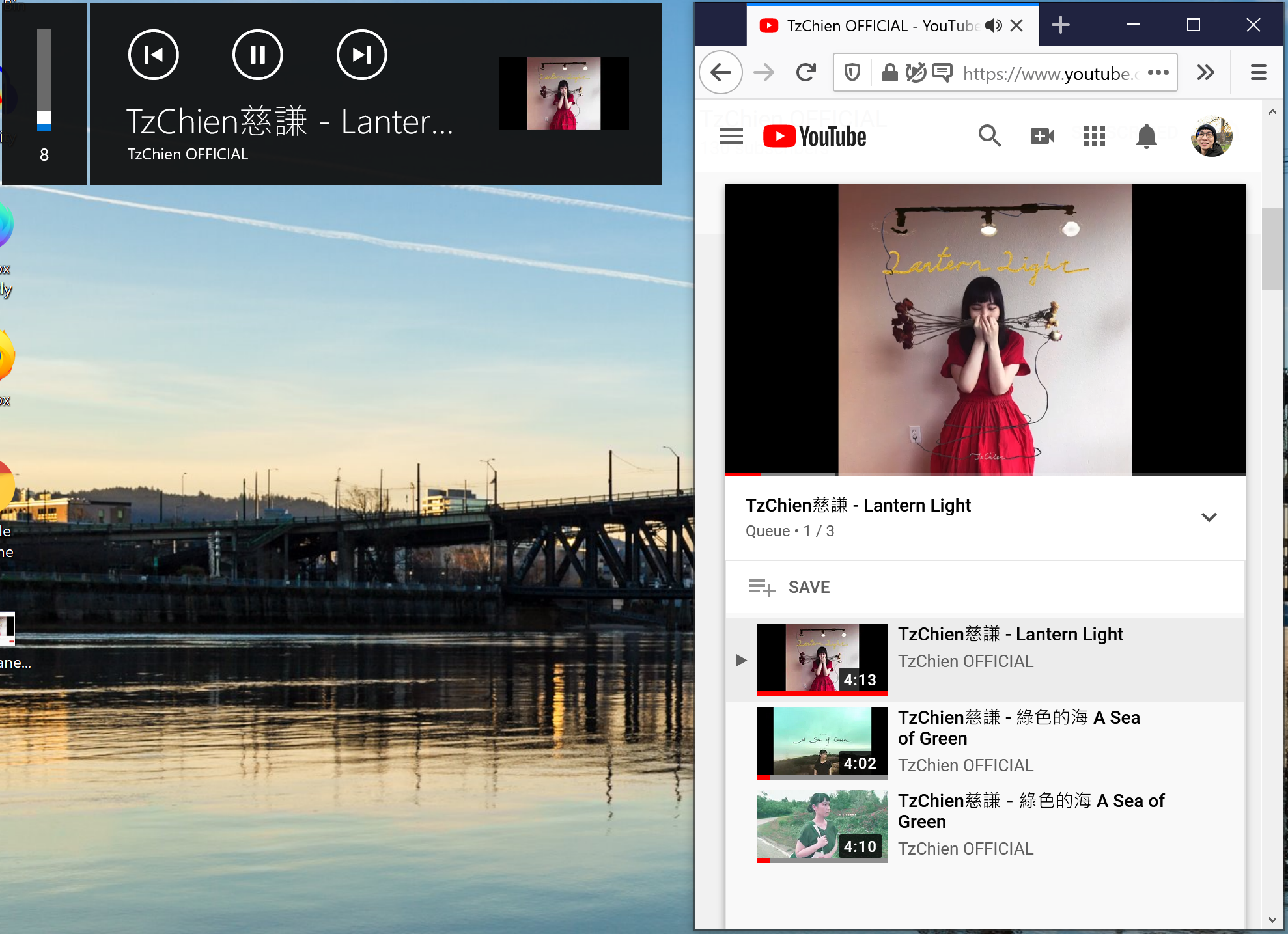

Private Browsing
We do respect the users privacy.
When the users use the private browsing window, no media information will be exposed to the platform UI.
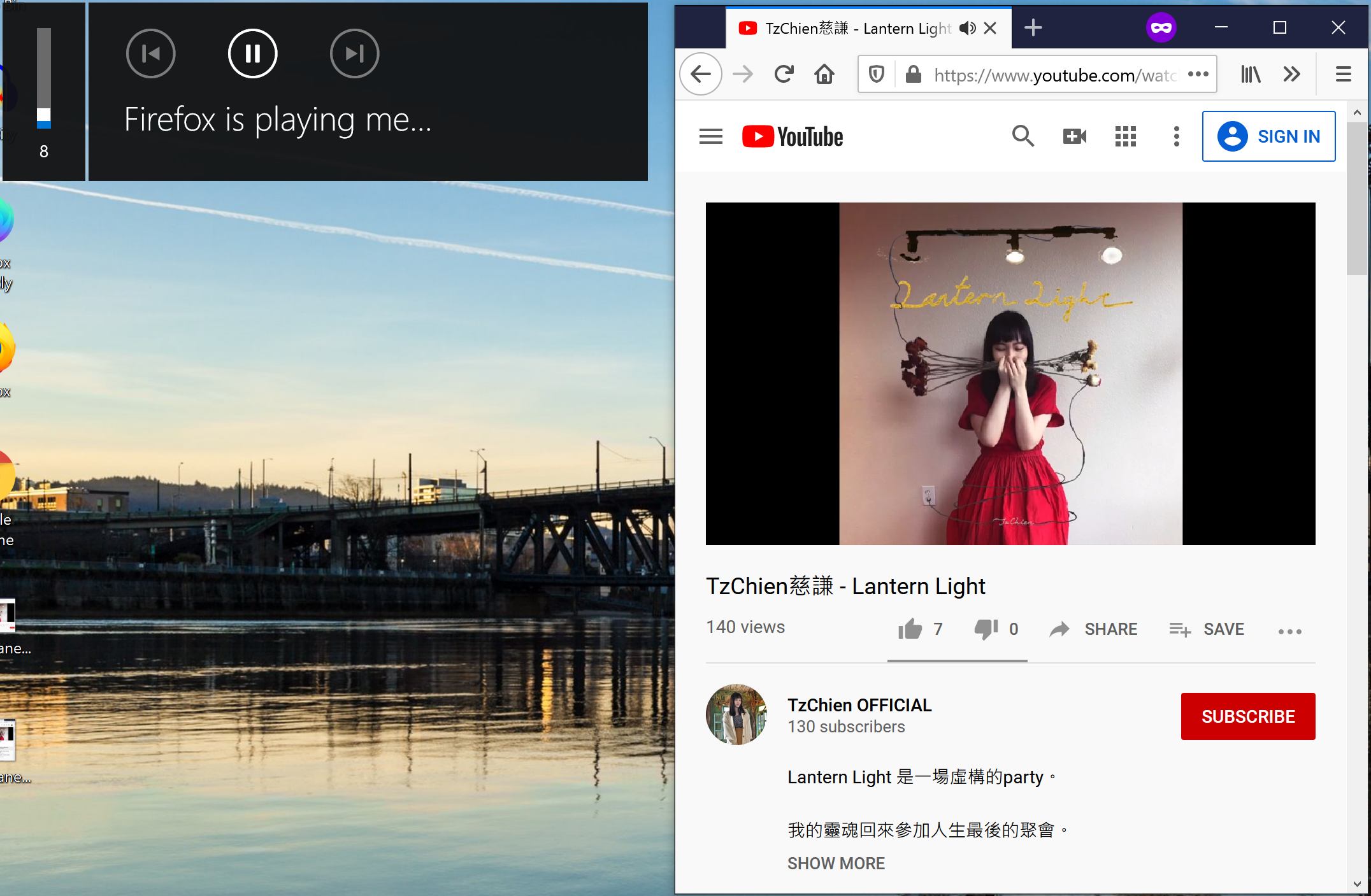
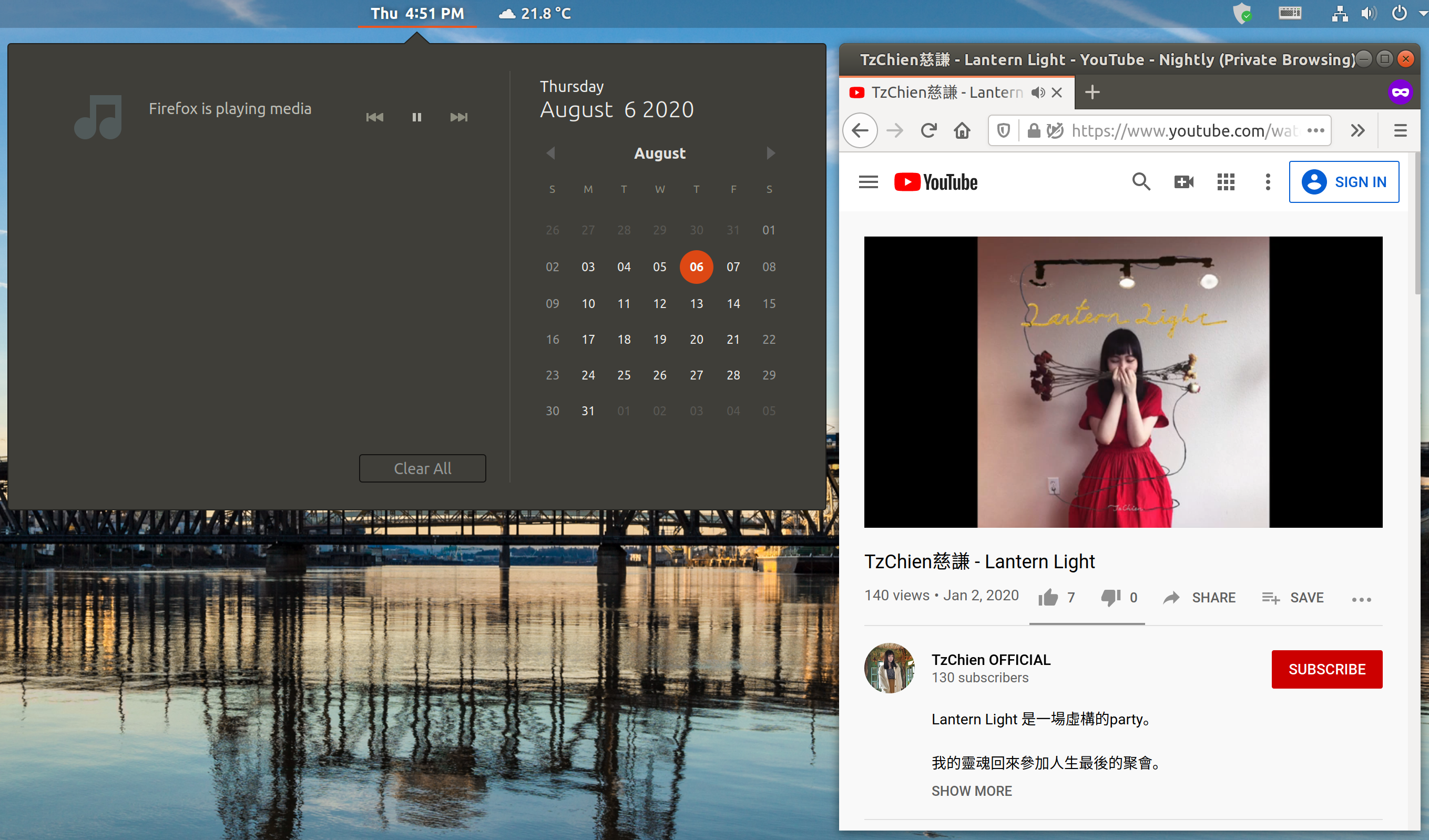
Physical Hardware Media Key
The media-session API enables the developers to set the handlers that are run when users press the media keys.
Media Keys on Keyboard

Bluetooth Media Controller

As long as the button-press handler is set, the handler will be executed whether the key are from physical hardware or virtual platform UI panel.
The usability of the physical buttons follows the button state of the platform UI. For example, if the previous/next track button on the platform UI is disabled, the button-press handler for previous/next track button won’t be executed when the physical previous/next track key (on keyboard or bluetooth controller) is pressed.
Javascript API
Set the Metadata of the Media Session
Set the metadata is easy. See the following example:
navigator.mediaSession.metadata = new MediaMetadata({
title: 'TzChien慈謙 Lantern Light',
artist: 'TzChien OFFICIAL',
album: 'Lantern Light EP',
artwork: [
{
src: 'http://tzchien.com/lantetn_light.jpg',
sizes: '128x128',
type: 'image/jpg'
},
]
});
The platform UI on Windows will be:
The platform UI on Ubuntu will be:
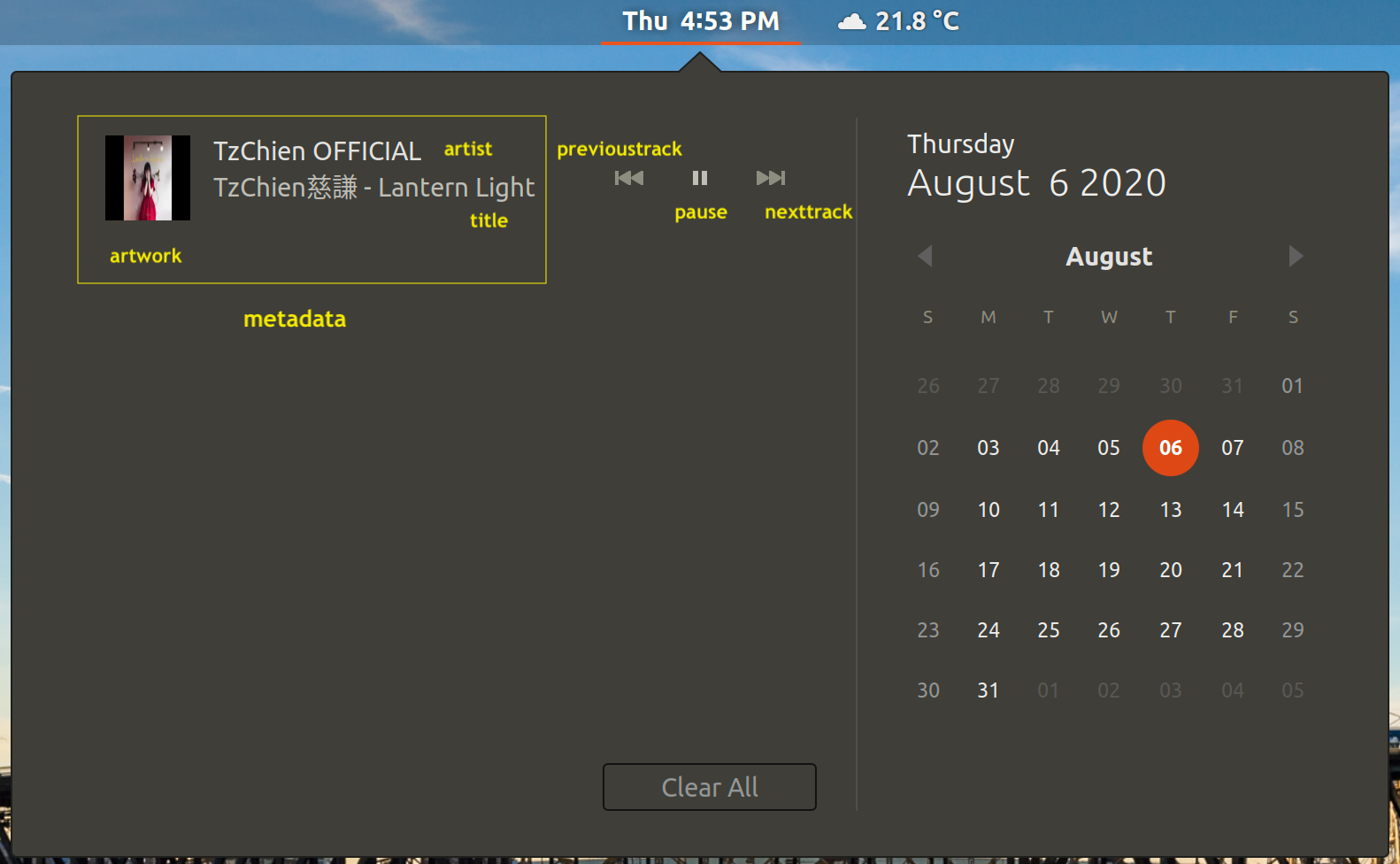
You may wonder where the album string goes.
Well, the album string isn’t be shown on those panels.
However, it may be shown on some desktop extension.
Here is a gnome extension I have:
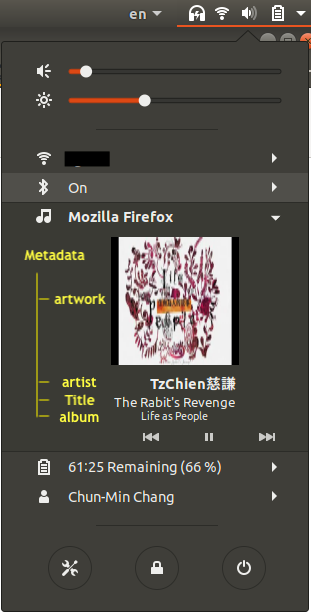
The above metadata is set by the following code:
navigator.mediaSession.metadata = new MediaMetadata({
title: "The Rabit's Revenge",
artist: "TzChien慈謙",
album: "Life as People",
artwork: [
{
src: "http://tzchien.com/life_as_people.jpg",
sizes: "128x128",
type: "image/jpg"
},
....
]
});
Set the Action-handler of the Media Session
var audio = document.body.querySelector("#player");
audio.src = "My_Blood_Shall_Wake_You_Up.mp3";
navigator.mediaSession.setActionHandler("play", play);
navigator.mediaSession.setActionHandler("pause", pause);
navigator.mediaSession.setActionHandler("previoustrack", previoustrack);
navigator.mediaSession.setActionHandler("nexttrack", nexttrack);
navigator.mediaSession.setActionHandler("seekbackward", seekbackward);
navigator.mediaSession.setActionHandler("seekforward", seekforward);
function play() {
audio.play();
}
function pause() {
audio.pause();
}
function previoustrack() {
audio.src = "The_Rabbits_Revenge.mp3";
}
function nexttrack() {
audio.src = "Against_the_Time.mp3";
}
function seekbackward() {
// Seek backward 10 sec.
audio.currentTime = Math.max(0, audio.currentTime - 10);
}
function seekforward() {
// Seek forward 10 sec.
audio.currentTime = Math.min(audio.currentTime + 10, audio.duration);
}
The above example is straightforward.
The media-session is set to control a HTML audio element audio.
The current song is My_Blood_Shall_Wake_You_Up.
- When the play button is pressed, the
audiois play, or resume. - When the pause button is pressed, the
audiois paused. - The
audiois switched toThe_Rabbits_RevengeorAgainst_the_Time, if previous track or next track button is pressed. - The playback is sought forward 10 seconds or backforward 10 seconds, if seek forward or seek backward button is pressed.
The above code works whether the media key is from physical buttons or virtual buttons on the platform UI.
Closing Words
The media-session API is a powerful API to customize not only the playback behavior within a webpage but also the platform UI.
It will be enabled in Firefox in a nearly future. If you can’t wait to try it out, you can play it in the Firefox Nightly now.
For more detail or use cases, please read the W3C spec here or the MDN here.
If you find any bug, feel free to open a bug on Bugzilla.
Stay tune!